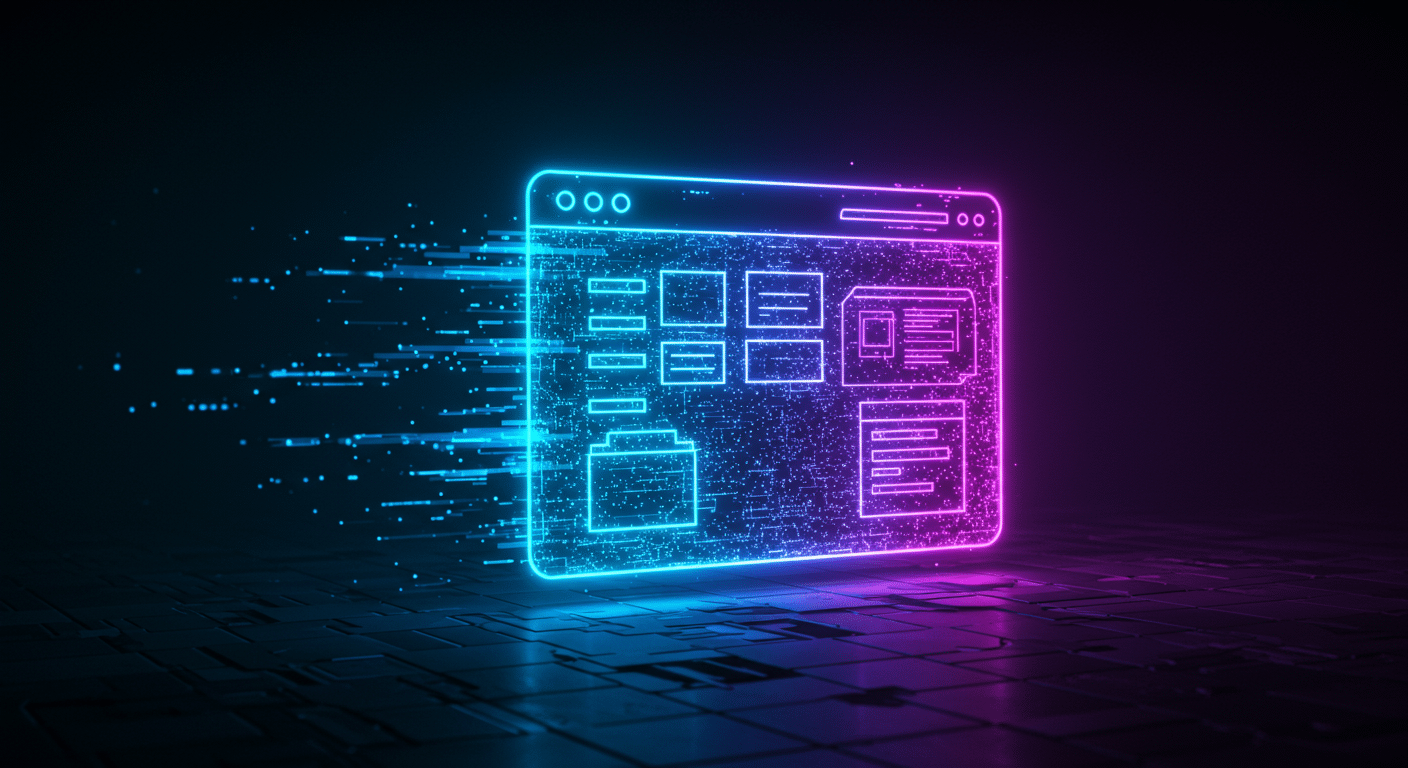In today’s fast-paced digital world, your website’s speed is not just a feature; it’s a necessity. A slow-loading site can frustrate visitors, sending them clicking away before they even see your content. One of the biggest culprits behind a sluggish website? Unoptimized images. Large, heavy images can drastically increase page load times, hurting your user experience and your search engine rankings.
This article is designed to be a practical, hands-on guide to solve this critical problem. We’ll walk you through actionable steps for effective image optimization that will make your website faster, improve your SEO, and keep your visitors happy. By implementing these tips, you’ll directly address a major pain point for website owners and bloggers everywhere.
Table of Contents
Table of Contents
1. Choose the Right Image Dimensions
This is the foundational step of image optimization, yet it’s one of the most commonly overlooked. Uploading an image straight from your high-resolution camera to your website is a recipe for slow load times. Why? Because that image might be 4000 pixels wide, but the maximum width of your blog’s content area might only be 800 pixels.
When you upload an oversized image, the user’s browser has to download the massive file first and then shrink it down to fit the designated space. This is a huge waste of bandwidth and processing power.
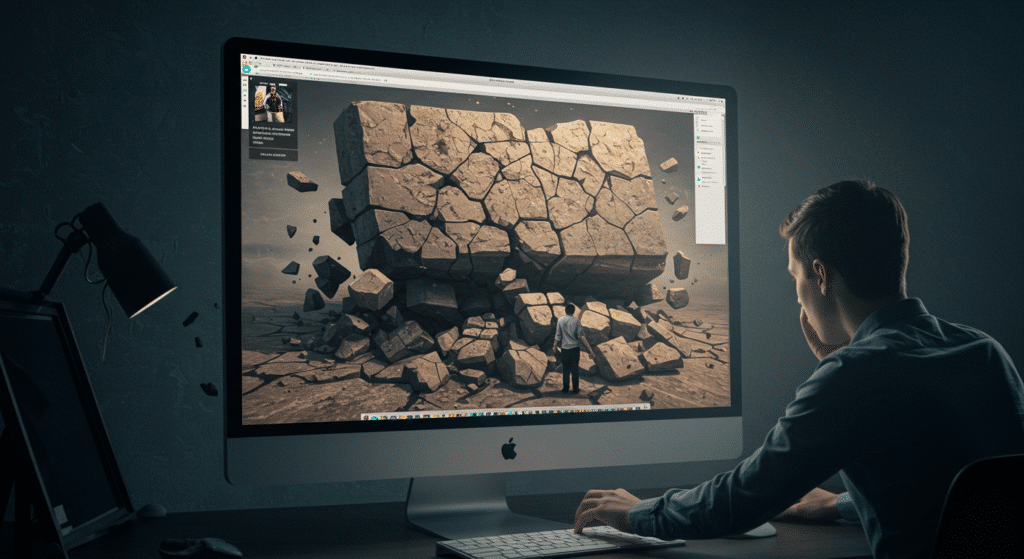
Actionable Tip:
Before you upload any image, determine the maximum display size it will have on your site. For example, if your main content column is 800px wide, resize your image to be exactly 800px wide. You can use any basic image editor, like Photoshop, GIMP (a free alternative), or even online tools like Canva or BeFunky, to crop and resize your images to the precise dimensions needed. Never force a large image into a small space using just HTML or CSS width attributes.
2. Select the Best File Format
Not all image formats are created equal. Choosing the right format is a crucial part of your image optimization strategy, as it directly impacts file size and quality. The two most common formats for the web are JPG and PNG.
- JPG (or JPEG): This is the best choice for photographs and images with complex colors and gradients. The JPG format uses lossy compression, which means it slightly reduces image quality to achieve a significantly smaller file size. For most photos, this quality reduction is barely perceptible.
- PNG: This format is ideal for graphics with sharp lines, text, logos, or transparent backgrounds. PNG uses lossless compression, meaning it doesn’t lose any quality, but this often results in a larger file size compared to JPG.
- WebP: A modern format developed by Google, WebP offers both lossy and lossless compression and typically creates much smaller files than both JPG and PNG at a comparable quality. Its adoption is widespread across modern browsers, making it an excellent choice for image optimization. For maximum performance, consider using the next-gen WebP format, which was developed by Google and creates much smaller files than both JPG and PNG at a comparable quality.
Actionable Tip:
Use JPG for your standard photos. Use PNG when you need high-fidelity graphics or a transparent background. For maximum performance, consider using a plugin or service that converts your images to the next-gen WebP format and serves them to compatible browsers.
3. Compress Before and After Uploading
Resizing your image is the first step, but compressing it is the knockout punch for slow load times. Compression reduces the file size of your image without a significant drop in visual quality. Effective image optimization always involves a compression stage.
You can and should compress images both before and after uploading them to your site.
- Before Uploading: Use standalone tools to compress your images. This gives you full control over the compression level. Popular tools include:
- TinyPNG / TinyJPG: A free and incredibly easy-to-use web-based tool.
- ImageOptim: A free app for Mac.
- Squoosh: A powerful, browser-based tool from Google.
- After Uploading: If you use a CMS like WordPress, you can automate this process with plugins. These plugins automatically compress every image you upload, ensuring you never forget this vital step. Popular options include Smush, ShortPixel, and Imagify.
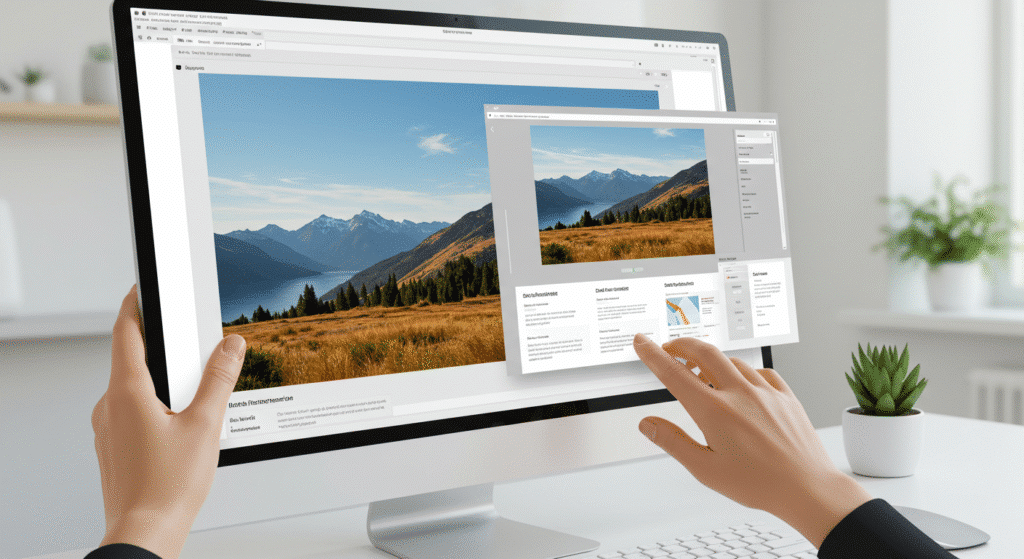
Actionable Tip:
Create a simple workflow: Resize -> Compress -> Upload. First, resize your image to the correct dimensions. Second, run it through a compression tool like TinyPNG. Finally, upload it to your website. For WordPress users, install a trusted image optimization plugin to automate compression on the fly.
4. Use Descriptive, Keyword-Rich File Names
This is a simple SEO win that many people miss. Search engines like Google don’t just read the text on your page; they also crawl your image file names and alt text to understand the content. A descriptive file name provides valuable context.
Think about it from a search engine’s perspective. Which file name is more helpful?
IMG_7891.jpgblue-ford-mustang-convertible.jpg
The second option clearly describes the image, helping it rank in image search results and contributing to the overall SEO of your page.
Actionable Tip:
Before uploading, rename your image files to be descriptive and relevant to the content of the page. Use lowercase letters and separate words with hyphens (-), not underscores (_). This is a core tenet of technical SEO and a simple yet effective part of image optimization.
5. Leverage Browser Caching & Lazy Loading
These are slightly more advanced techniques, but they can have a massive impact on perceived and actual website speed.
- Browser caching improves load times by storing your website’s static files (images, CSS, JavaScript) directly on the user’s device, so they don’t have to be re-downloaded on subsequent visits. When they visit another page on your site, the browser can load those files from its local cache instead of re-downloading them from your server, making navigation much faster.
- Lazy Loading: This is a brilliant technique that defers the loading of off-screen images. Instead of loading every single image on a page at once, lazy loading only loads the images that are currently in the user’s viewport. As the user scrolls down, the next set of images loads just before they come into view. This dramatically speeds up the initial page load time, which is a critical performance metric.
Actionable Tip:
For WordPress sites, most caching plugins (like W3 Total Cache or WP Rocket) will allow you to easily enable browser caching. These plugins, along with most modern image optimization plugins, also offer a simple checkbox to enable lazy loading for your images. Enabling these two features can provide one of the most significant speed boosts to your image-heavy pages.
By following these five actionable tips, you’re not just making small tweaks. You are fundamentally improving your website’s performance, enhancing the user experience, and strengthening your SEO foundation. Start implementing this image optimization strategy today and watch your website fly.
Frequently Asked Questions (FAQ)
1. What’s the difference between resizing and compressing an image?
Resizing changes the actual dimensions of an image (e.g., from 4000 pixels wide to 800 pixels wide). Compressing reduces the file size (e.g., from 2MB to 200KB) without changing its dimensions. For effective image optimization, you should do both: first, resize the image to the correct dimensions for your website, and then compress it to make the file size as small as possible without a major loss in quality.
2. Will compressing my images make them look blurry or low-quality?
Not if done correctly. Modern compression tools are excellent at reducing file size with a minimal, often unnoticeable, impact on visual quality. This is called “lossy” compression. While very aggressive compression can cause quality loss, a standard level of compression will give you a much smaller file size with a crisp, clear image. The goal is to strike the perfect balance between a small, fast-loading file and a high-quality, clear image.
3. Can you explain lazy loading in simpler terms?
Imagine a very long webpage with 20 images. Without lazy loading, your browser tries to download all 20 images at once, which can make the initial page load very slow. With lazy loading, the browser only downloads the images you can see on your screen. As you scroll down, the next images load just before they appear. It’s like a “just-in-time” delivery system for your images, which makes the page feel much faster for the visitor.
4. How exactly does image optimization help my SEO?
Image optimization helps SEO in two primary ways:
Improved Page Speed: Google uses site speed as a ranking factor. Faster-loading pages provide a better user experience, which Google rewards with higher rankings.
Image Search Traffic: Using descriptive file names (e.g., blue-car.jpg) and “alt text” helps Google understand what your images are about, allowing them to rank in Google Image Search. This can drive significant traffic to your site.
5. Do I absolutely need a plugin for image optimization on WordPress?
While you can manually resize and compress every image before you upload it, it’s not very efficient. A plugin automates the process, ensuring every single image is optimized without you having to think about it. Plugins for image optimization can also enable advanced features like WebP conversion and lazy loading with a single click. For a busy website owner, a good plugin is highly recommended to save time and ensure consistent optimization.